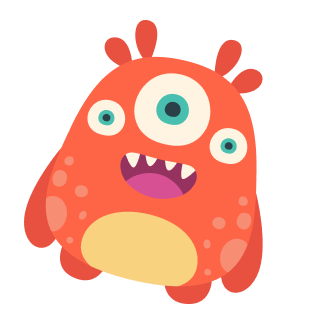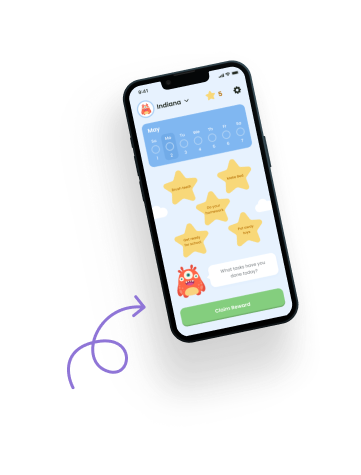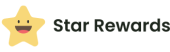Star Rewards now offers a new feature called Money Mode, providing more flexibility in rewarding your child. This guide will walk you through what Money Mode is, how to enable it, and what to keep in mind when using it.
What is Money Mode? #
Money Mode is an alternative reward system that allows you to use monetary values instead of stars. This feature can help teach your child about the value of money and financial responsibility while still maintaining the motivational aspects of the Star Rewards system.
How to Enable Money Mode and Customize Settings #
- Open the Star Rewards app and go to the “More” tab.
- Tap on “Settings”.
- In the Settings menu, select “View Options”.
- Under “Star Mode”, you’ll see two options: “Stars” and “Money”. Tap on “Money” to enable Money Mode.
- Choose your preferred currency. Currently, the app supports Dollar ($), but more options may be added in the future.
- When Money Mode is enabled, view preferences will automatically update:
- Stars View: Only “List” (text-based list view) will be available.
- Bonus Stars View: Only “List” (text-based list view) will be available.
- Tap “Save” to confirm your changes.
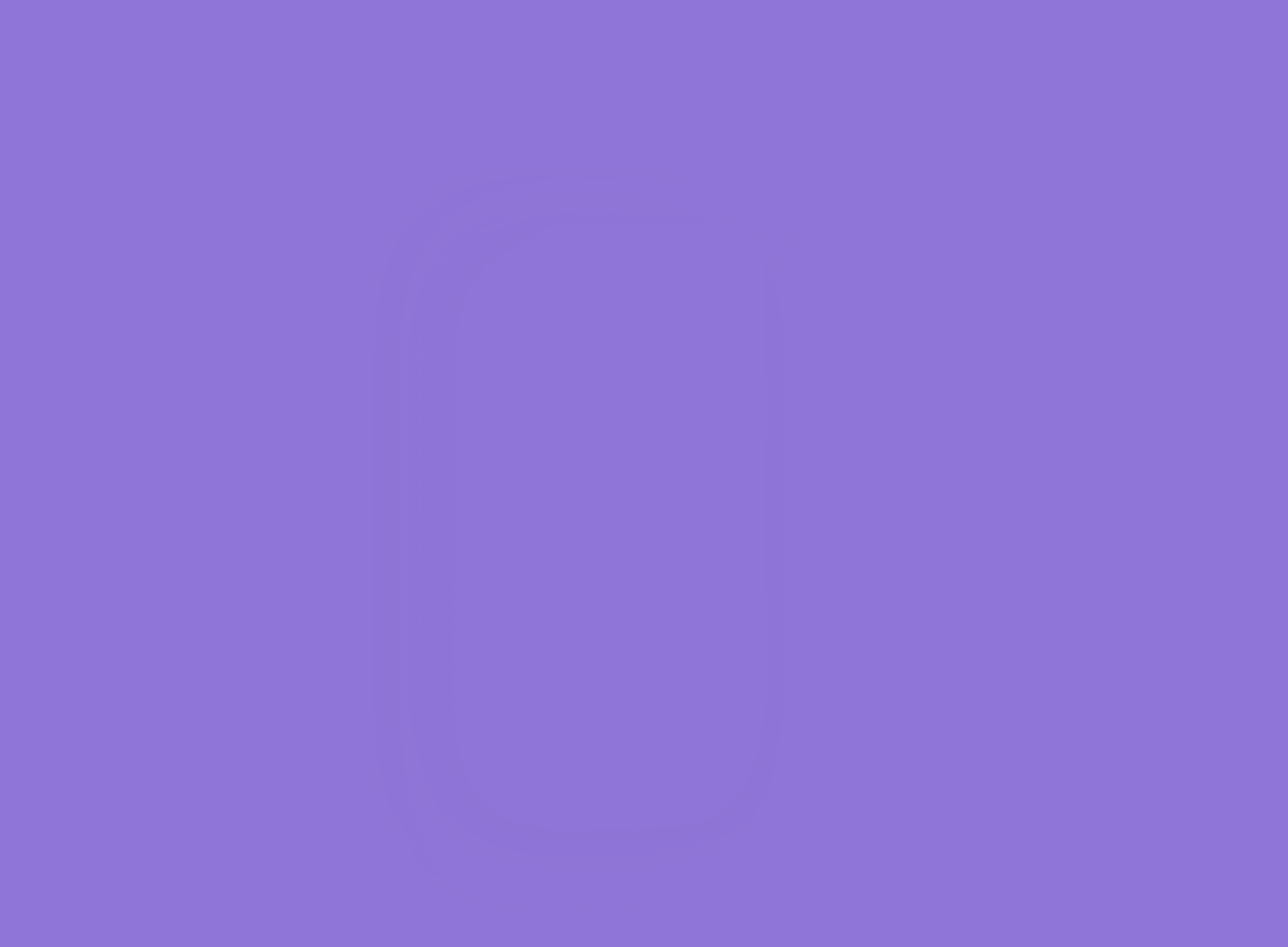
Updated Today Screen in Money Mode #
When Money Mode is enabled, your Today screen will update to show monetary values instead of star counts. Here’s what you’ll see:
- Your child’s total balance in dollars at the top of the screen.
- Each task now shows its monetary value instead of star count.
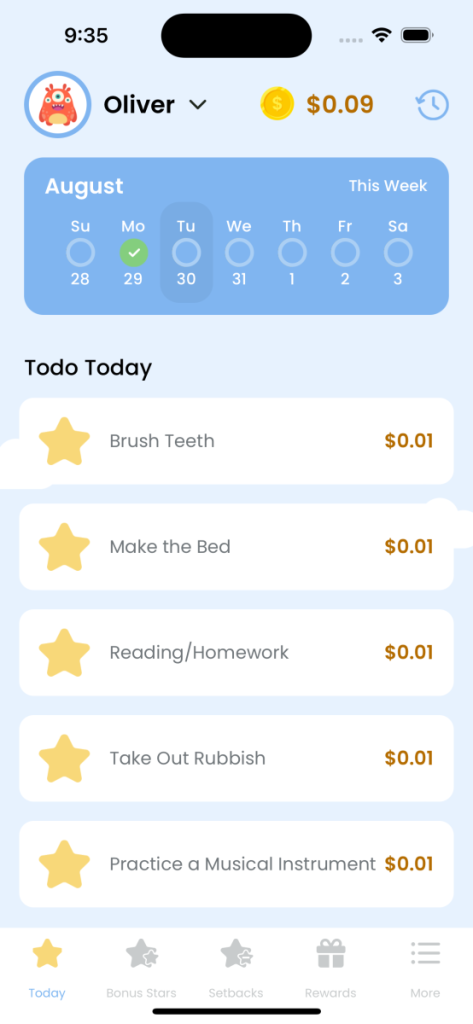
Setting Task Values in Money Mode #
When creating or updating tasks in Money Mode:
- Go to Settings, then to the Tasks and Rewards Planner.
- Select a task to update or create a new one.
- Instead of selecting the number of stars, you’ll now enter the monetary value for completing the task.
- Remember, the default value is $0.01 (one cent). Adjust this as needed for each task.
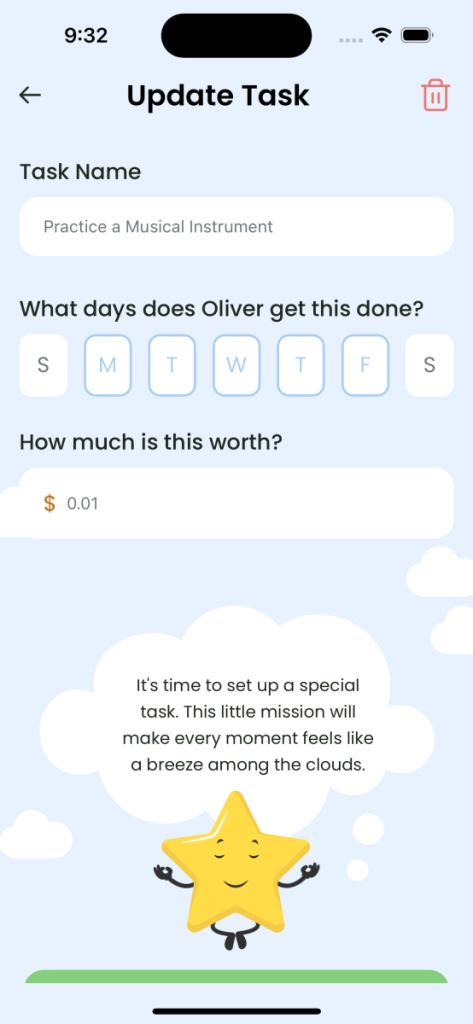
Setting Up Rewards in Money Mode #
When creating or updating rewards in Money Mode:
- Go to the Rewards screen and tap “Add A Reward”.
- Choose an emoji to represent the reward (optional).
- Enter the Reward Name.
- In the “Amount Needed To Redeem” field, enter the monetary value required to earn the reward.
- Tap “Add Reward” to save.
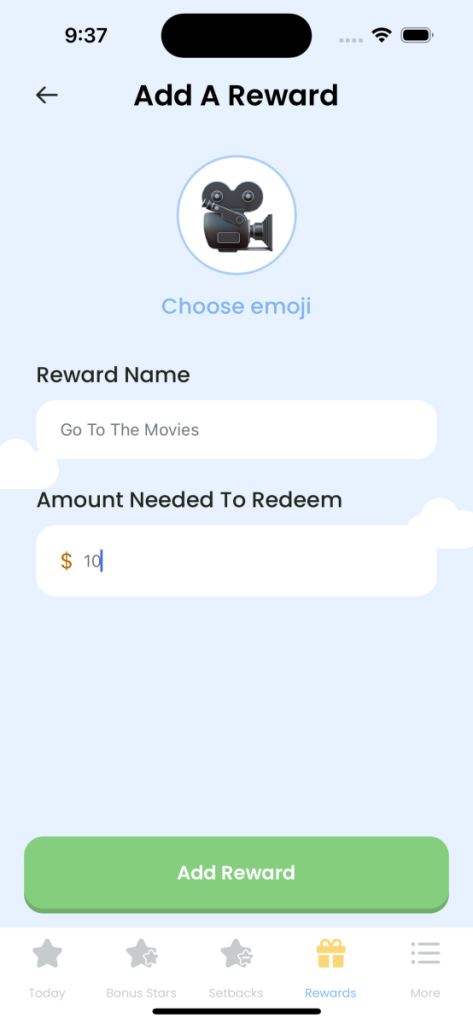
Viewing Rewards in Money Mode #
The Rewards screen in Money Mode will display:
- Your child’s current balance in dollars at the top of the screen.
- A highlighted current reward goal (if set) showing progress and remaining amount needed.
- Each reward with its associated monetary value instead of star count.
- An “Add A Reward” option to create new rewards.
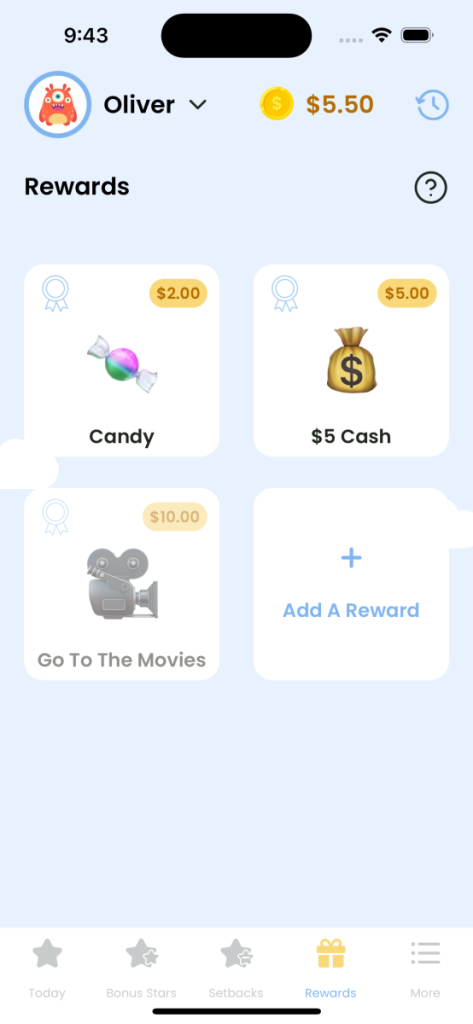
Setting and Tracking Reward Goals #
In both Star Mode and Money Mode, you can set a specific reward as a goal to help track progress:
- On the Rewards screen, tap the reward you want to set as a goal.
- The selected reward will appear in a highlighted section at the top of the screen.
- The goal tracker will show:
- The reward name and required amount
- A progress bar indicating how close your child is to achieving the reward
- The amount earned so far and the remaining amount needed
This feature helps your child visualize their progress and stay motivated to reach their goal. In Money Mode, all values will be displayed in currency rather than stars.
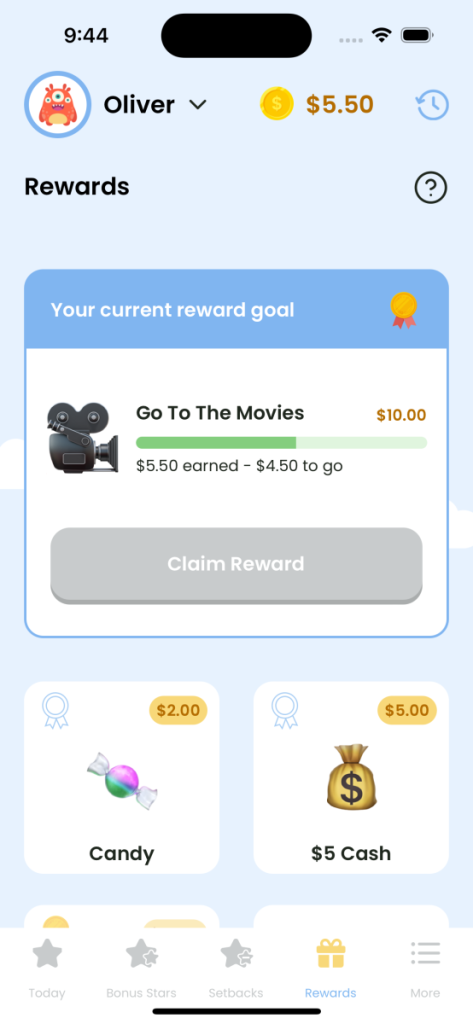
Important Notes About Money Mode #
- Conversion Rate: In Money Mode, 1 star is equal to $0.01 (one cent). This means you may need to adjust your child’s current balance, tasks, bonus stars, and rewards to reflect the correct monetary amounts.
- View Changes: When Money Mode is enabled, both regular stars and bonus stars will be displayed in list view only.
- Starting Fresh: Consider creating a new child account when switching to Money Mode to avoid any discrepancies in the reward system.
- Flexibility: You can switch back to Star Mode at any time, but be aware that you may need to readjust values again.
Benefits of Money Mode #
- Teaches financial concepts: Children can learn about saving, spending, and the value of money.
- Realistic rewards: Monetary values can provide a more tangible understanding of rewards.
- Preparation for real-world financial management: Helps children develop good financial habits early on.
Tips for Using Money Mode Effectively #
- Explain the change: Discuss the new system with your child, emphasizing how it relates to real-world money management.
- Set appropriate values: Ensure that task rewards and prices for larger rewards are set at reasonable amounts.
- Encourage saving: Use this as an opportunity to teach your child about saving up for bigger rewards.
- Be consistent: Stick to the monetary values you set to help your child understand the true value of money.
- Regularly review and adjust: As your child grows, you may want to adjust the monetary values of tasks and rewards to keep them challenging and motivating.
Remember, whether you use Star Mode or Money Mode, the goal is to encourage positive behavior and teach valuable life skills. Choose the mode that works best for your family’s needs and parenting style.
Example Tasks and Rewards in Money Mode #
To help you get started with Money Mode, here are some example tasks and rewards with their corresponding monetary values. These examples can serve as a guideline for setting up your own system, ensuring that the tasks are appropriately valued and the rewards are motivating for your child. Feel free to adjust the values and customize the tasks and rewards to better fit your family’s needs and your child’s interests.
| Task | Monetary Value |
|---|---|
| Make the Bed | $0.20 |
| Brush Teeth | $0.10 |
| Complete Homework | $0.50 |
| Help with Dishes | $0.30 |
| Tidy Room | $0.25 |
| Read for 20 Minutes | $0.15 |
| Take Out Trash | $0.20 |
| Feed the Pet | $0.10 |
| Reward | Amount Needed to Redeem |
|---|---|
| Ice Cream | $2.00 |
| Extra Screen Time (30 mins) | $1.50 |
| New Toy | $10.00 |
| Family Movie Night | $5.00 |
| Trip to the Park | $3.00 |
| Book of Choice | $5.00 |
| Pizza Night | $8.00 |
| New Art Supplies | $4.00 |