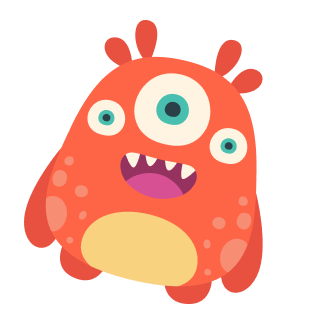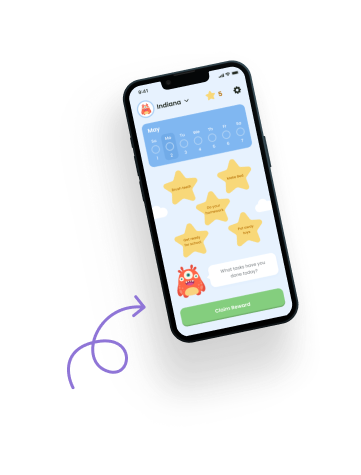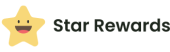The Permission Controls screen in the Star Rewards App allows parents to customize and manage what their child can access and do within the app. This ensures safety and parental oversight while the child uses the app on their device.
Overview of Permission Controls #
The Permission Controls screen provides several options that parents can toggle on or off to define their child’s access. These settings help manage the child’s interactions with the app, ensuring a balanced and controlled experience.
Key Features: #
- Star Collection: Allow or restrict the child from collecting stars for completing tasks.
- Reward Creation: Permit or prevent the child from creating, editing, and deleting rewards.
- Reward Redemption: Enable or disable the child’s ability to redeem rewards using their stars.
- Show Setback Screen: Decide whether the child can view and interact with the Setback screen.
How to Use Permission Controls #
Accessing Permission Controls #
- Open the App:
- Launch the Star Rewards App on the parent’s device.
- Navigate to Settings:
- Tap on the “Settings” icon at the bottom right of the screen.
- Select Permission Controls:
- In the Settings menu, tap on “Permission Controls.”
Setting Permissions #
- Star Collection:
- Description: Allow your child to collect stars for completing their daily tasks/chores.
- Toggle: Switch on or off to enable or disable this feature.
- Default Setting: Off.
- Reward Creation:
- Description: Allow your child to create, edit, and delete rewards.
- Toggle: Switch on or off to enable or disable this feature.
- Default Setting: Off.
- Reward Redemption:
- Description: Allow your child to redeem rewards using their stars.
- Toggle: Switch on or off to enable or disable this feature.
- Default Setting: Off.
- Show Setback Screen:
- Description: Show the Setback screen for your child.
- Toggle: Switch on or off to enable or disable this feature.
- Default Setting: Off.
Saving Settings #
- Save Changes:
- After adjusting the desired permissions, tap the “Save” button at the bottom of the screen to apply the changes.
Example Scenarios #
Restricting Star Collection: #
- Scenario: You want your child to focus on understanding the importance of task completion rather than just collecting stars.
- Action: Toggle off the “Star Collection” option. This will prevent the child from collecting stars even after completing tasks.
Allowing Reward Creation: #
- Scenario: You want to encourage your child to think creatively about what they would like to work towards.
- Action: Toggle on the “Reward Creation” option. This will allow your child to create, edit, and delete rewards.
Managing Setbacks: #
- Scenario: You want your child to understand the concept of setbacks and learn from them.
- Action: Toggle on the “Show Setback Screen” option. This will enable the child to view and interact with the Setback screen.
Tips for Using Permission Controls #
Regular Reviews: #
- Regularly review and update the permissions to adapt to your child’s growth and changing needs.
Open Communication: #
- Discuss the permission settings with your child to help them understand why certain features are enabled or disabled.
Balanced Approach: #
- Use a balanced approach by allowing some autonomy while maintaining essential controls to ensure a safe and productive use of the app.
Need Help? #
For any questions or further assistance with the Permission Controls screen, please visit the Help section in the app’s Settings or contact our support team.