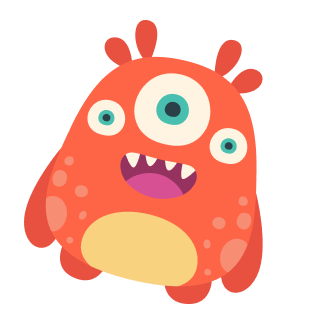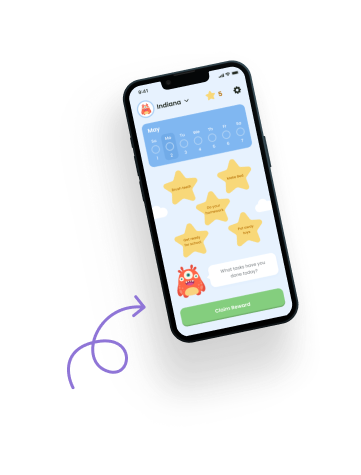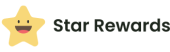The Bonus Stars feature in the Star Rewards app is designed to reward extra efforts and positive behavior beyond daily tasks. This guide will help you understand how to use the Bonus Stars screen effectively.
Accessing the Bonus Stars Screen #
You can access the Bonus Stars screen through the bottom navigation menu:
- Tap on the Bonus Stars icon at the bottom of the screen to open the Bonus Stars screen.
Features of the Bonus Stars Screen #
Adding Bonus Stars for the First Time #
- The first time you access the Bonus Stars screen, you will be prompted to add some bonus stars.
- You will need to enter the reason for awarding the stars and choose the number of stars to award.
Adding and Managing Bonus Stars #
- You can add and manage your bonus stars by going to Settings, tapping on the “Tasks & Rewards Planner,” and then selecting “Bonus Stars.”
- From here, you can add new bonus stars, edit existing ones, or delete them by swiping left.
Giving Bonus Stars #
- On the Bonus Stars screen, tap the “Give Bonus Stars” button at the bottom to award stars without adding them to the main database.
- This is useful for spontaneous rewards such as good behavior, extra chores, or special achievements.
- Enter the reason for the stars, choose the number of stars to award, and tap the “Save” button to add them to the child’s balance.
Example Usage Scenarios #
- Rewarding Extra Efforts: Use bonus stars to reward children for going above and beyond in their tasks or for demonstrating positive behavior.
- Special Achievements: Award bonus stars for accomplishments such as getting an A on a report card or helping someone in need.
- Spontaneous Rewards: Use the “Give Bonus Stars” button for immediate recognition of good deeds without cluttering the main database.
Making the Most of the Bonus Stars Feature #
Frequent and Timely Recognition: #
- Use bonus stars frequently to recognize and reward positive behavior and achievements as soon as they happen. This helps reinforce good habits and motivates children to continue their efforts.
Personalized Rewards: #
- Customize the reasons for awarding bonus stars to reflect individual achievements and behaviors. Personalized rewards are more meaningful and encouraging for children.
Set Clear Expectations: #
- Clearly communicate the behaviors and actions that will earn bonus stars. This helps children understand what is expected of them and what they can do to earn extra rewards.
Encourage Self-Motivation: #
- Encourage children to strive for bonus stars by setting challenges or goals. For example, challenge them to complete extra chores or demonstrate kindness to earn additional stars.
Celebrate Achievements: #
- Use the collected bonus stars to celebrate achievements in a special way. This could be a family celebration, a special outing, or a favorite treat. Celebrating achievements reinforces positive behavior and makes the rewards more memorable.
Balance Routine and Extra Rewards: #
- While daily tasks are essential for building routine, bonus stars add an element of fun and surprise. Balancing routine rewards with spontaneous bonuses keeps children engaged and motivated.
Need Help?
If you have any questions or need further assistance with the Bonus Stars feature, please visit the Help section in the app’s Settings or contact our support team.