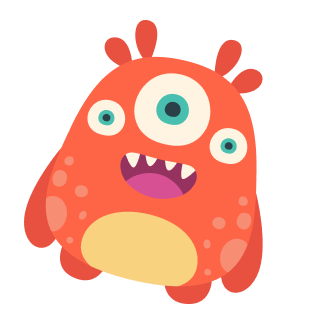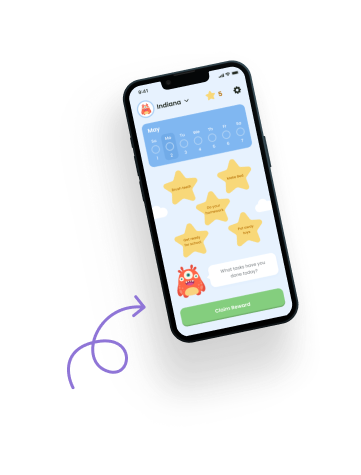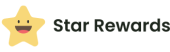Welcome to Star Rewards: Your Home Screen Guide! 🏠✨
Ready to dive into the Star Rewards app? Let’s start with the most important part – the Home Screen. Think of it as your family’s mission control center, where all the magic happens!
What’s on Your Home Screen? 🌟 #
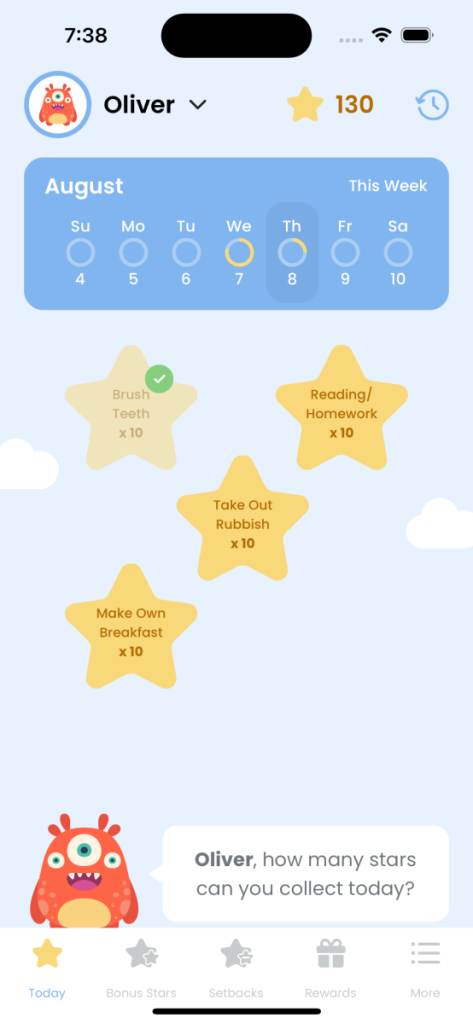
Imagine walking into a room where everything your child needs to succeed is right at your fingertips. That’s your Star Rewards Home Screen! Let’s take a tour:
👤 Profile Avatar and Name #
- At the top left, you’ll see a cute little monster avatar and your child’s name.
- Got more than one star collector in the family? No problem! Just tap here to switch between kids.
⭐ Star Count #
- Look at that big number next to the star at the top right. That’s your child’s current star tally.
- Want to make an adjustment? Just tap on the star and you’ll be taken to the Star Adjustment screen.
📅 Calendar View #
- Right below, you’ll see a friendly blue bar showing the current week.
- The current day is highlighted – perfect for those “Wait, what day is it?” moments we all have!
- You can scroll back to check out tasks from the past two weeks, but we can’t peek into the future. Let’s focus on today!
📋 Task List #
Here’s where you’ll see all the day’s missions. Depending on your view preference, you’ll see tasks in one of two ways:
Star View #
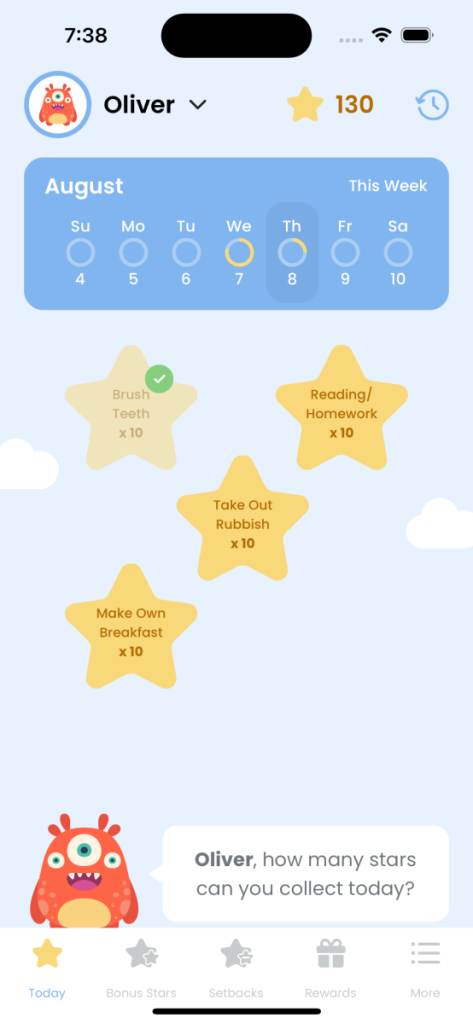
- Tasks appear as cute star-shaped buttons.
- Each star shows the task name and how many stars it’s worth.
- Completed tasks have a green checkmark.
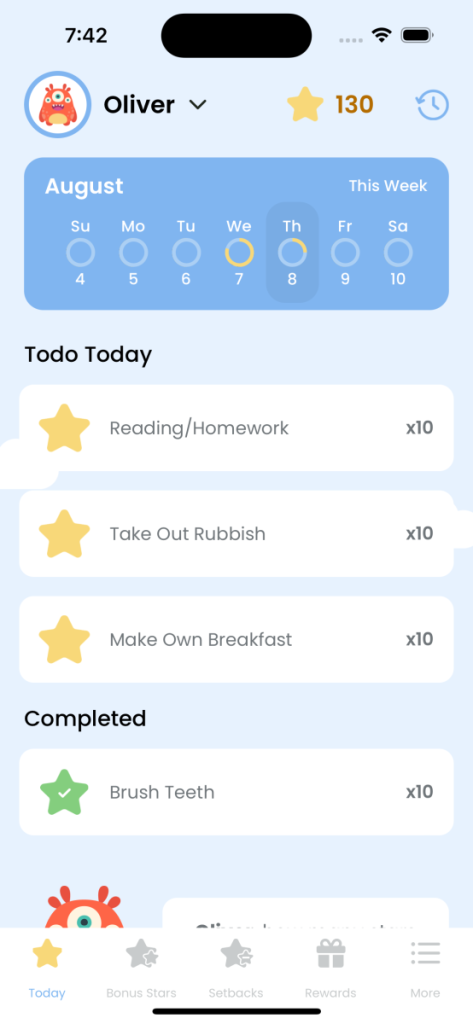
List View #
- Tasks are shown in a neat, easy-to-read list.
- You’ll see the task name, star value, and completion status all in one row.
- Completed tasks move to a “Completed” section at the bottom.
🗨️ Motivation Message #
- At the bottom, you’ll spot a friendly message from our little monster friend.
- It might say something like, “Oliver, how many stars can you collect today?”
- It’s like a little cheerleader, encouraging your child to rock their tasks!
🧭 Navigation Menu #
At the very bottom of the screen, you’ll find some handy buttons:
- Today: That’s your main Home Screen – you’re already here!
- Bonus Stars: For those extra-special achievements.
- Setbacks: Oops moments happen – this is where we track them.
- Rewards: The fun part – where stars turn into prizes!
- More: For all those extra settings and features.
Customizing Your View 🎨 #
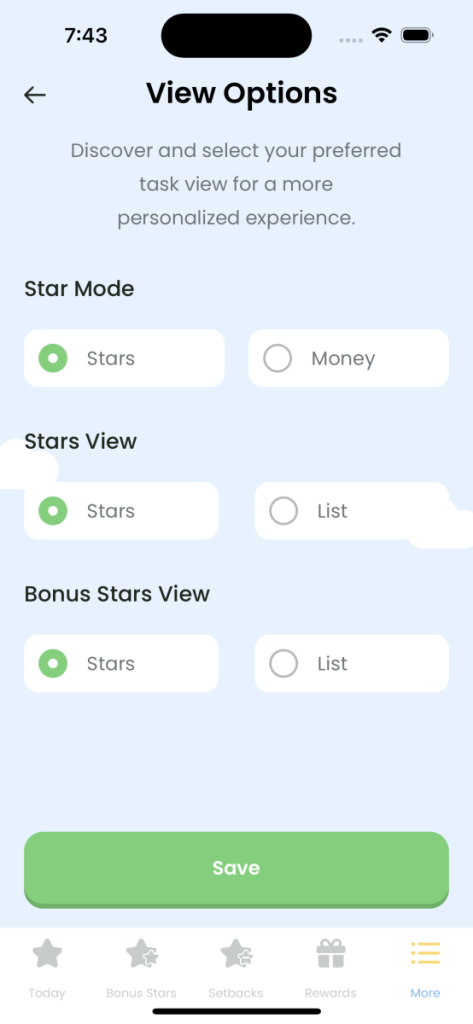
Want to switch things up? You can personalize how tasks appear on your Home Screen:
- Tap the “More” button at the bottom right.
- Select “Settings” and then “View Options”.
- Here you can choose between:
- Star Mode: Choose to see stars or money values.
- Stars View: Pick between the star-shaped buttons or the list view.
- Bonus Stars View: Again, choose stars or list for bonus tasks.
Play around and see what works best for you and your child!
How to Use Your Home Screen Like a Pro 🦸♀️ #
Collecting Stars #
When your child completes a task:
- Have them long press on the task (either the star or the list item, depending on your view).
- Watch the magic happen! The star will fly up to their star count with a satisfying ‘ding!’
- Time for a little victory dance!
Tips for Home Screen Success #
- Make it a routine: Check the Home Screen together each morning. It’s a great way to start the day!
- Celebration station: When a task is completed, make it a big deal. High fives all around!
- Kid power: Let your children be the ones to tap on completed tasks. It gives them a sense of accomplishment (and it’s just plain fun).
- End of day review: Before bedtime, look at the Home Screen together. Celebrate the wins and talk about tomorrow’s goals.
- Mix it up: Try different view options to keep things fresh and find what works best for your family.
Need a Hand? 🆘 #
If something’s not quite right:
- Try closing the app completely and reopening it.
- Make sure you have the latest version – check your app store for updates.
- Tap on “More” and then “Help” to reach our friendly team.
Remember, you’ve got this! The Home Screen is designed to make your life easier and your kids’ achievements shine. Before you know it, you’ll be a Star Rewards pro, watching those stars stack up!
Happy parenting, and may your Home Screen always be full of completed tasks and big smiles! 😊✨