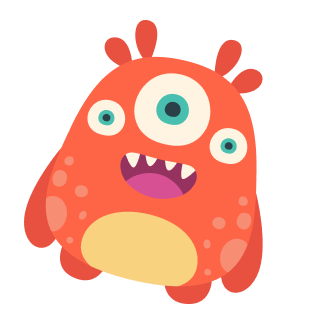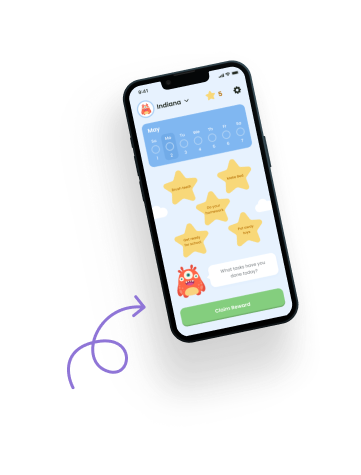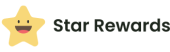The Star Rewards App allows children to access and use the app on their own devices, providing a way to track tasks, collect stars, and view rewards based on permissions set by the parents. Here is a step-by-step guide on how to set up and use the app on a child’s device.
Initial Setup #
Logging In #
- Open the App:
- Launch the Star Rewards App on your child’s device.
- Login as a Parent:
- You will be prompted to log in. Use your parent username and password to log in.
- This ensures that you maintain control over the account settings and permissions.
- Select User Role:
- After logging in, you will be prompted to select who is logging in: Parent or Child.
- Select “Login as a child” to switch to the child’s mode.
Child’s Mode Features #
When logged in as a child, the app will be in a locked-down state based on the permissions set by the parent. This mode allows the child to:
- View Tasks:
- Children can see their daily tasks and understand what needs to be done.
- Collect Stars:
- If enabled by the parent, children can collect stars for completing tasks.
- View Star Count:
- Children can see how many stars they have earned so far.
- Claim Rewards:
- If allowed by the parent, children can redeem their stars for rewards.
Setting Permissions #
Customizing Access #
As a parent, you can customize what your child can and cannot do within the app by setting permissions. This can be done through the Permission Controls in the Settings menu. Permissions include:
- Star Collection:
- Allow or restrict the child from collecting stars for completing tasks.
- Reward Creation:
- Permit or prevent the child from creating, editing, and deleting rewards.
- Reward Redemption:
- Enable or disable the child’s ability to redeem rewards using their stars.
- Show Setback Screen:
- Decide whether the child can view and interact with the Setback screen.
Practical Usage #
Example Scenario #
Here is a practical example of how to use the app on a child’s device:
- Parent’s Account Setup:
- The parent logs into the app on the child’s device using their own username and password.
- The parent selects “Login as a child,” which switches the app to the child’s mode.
- Child’s Interaction:
- The child can then use the app to check their tasks, see how many stars they have, and potentially collect stars or redeem rewards if those permissions are enabled.
- The app is in a locked-down state, ensuring the child can only access what the parent has permitted.
Benefits #
- Independence:
- Children can independently check their tasks and track their progress.
- Motivation:
- The ability to see and collect stars in real-time motivates children to complete their tasks.
- Controlled Environment:
- Parents maintain control over what the child can do within the app, ensuring a safe and structured experience.
Need Help? #
For any questions or further assistance with using the app on a child’s device, please visit the Help section in the app’s Settings or contact our support team.